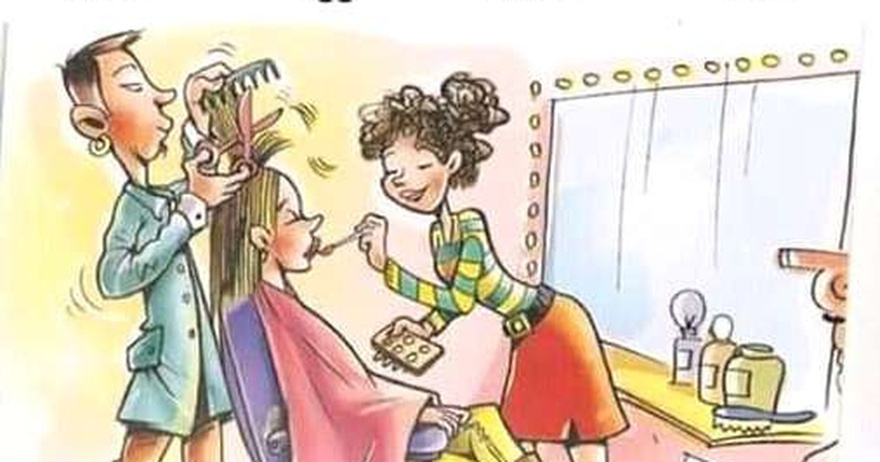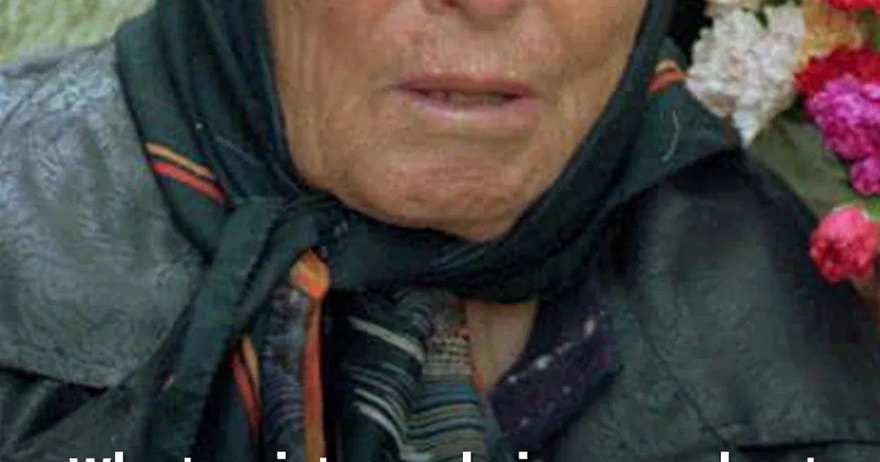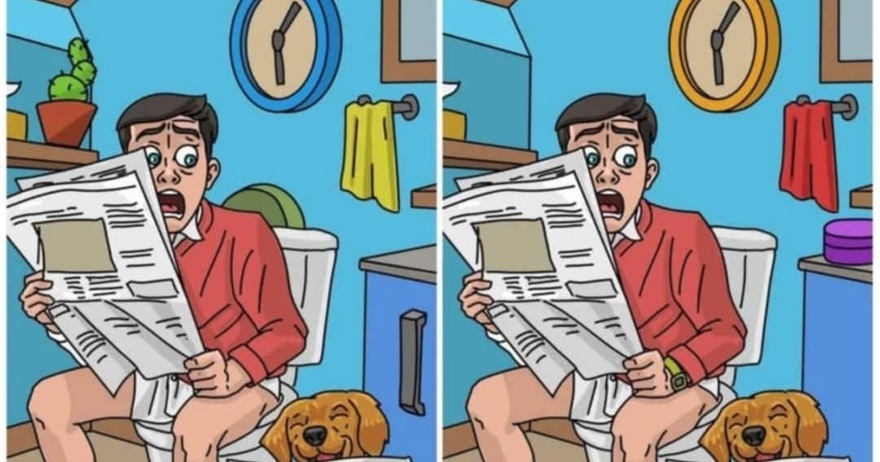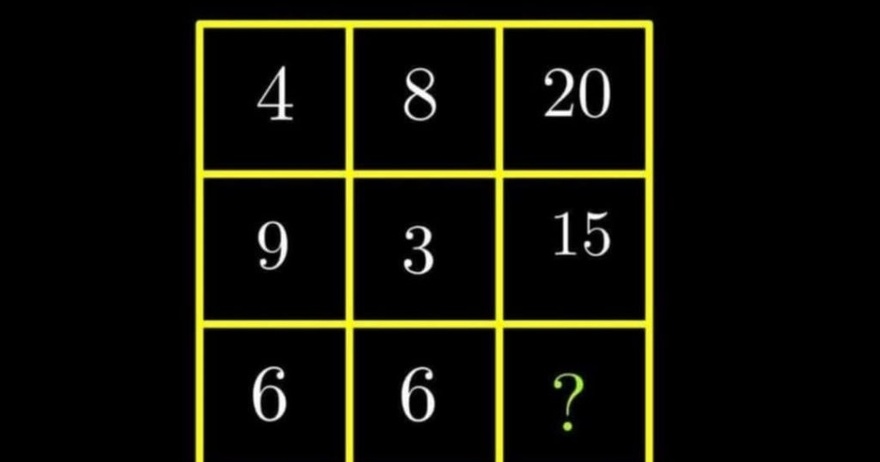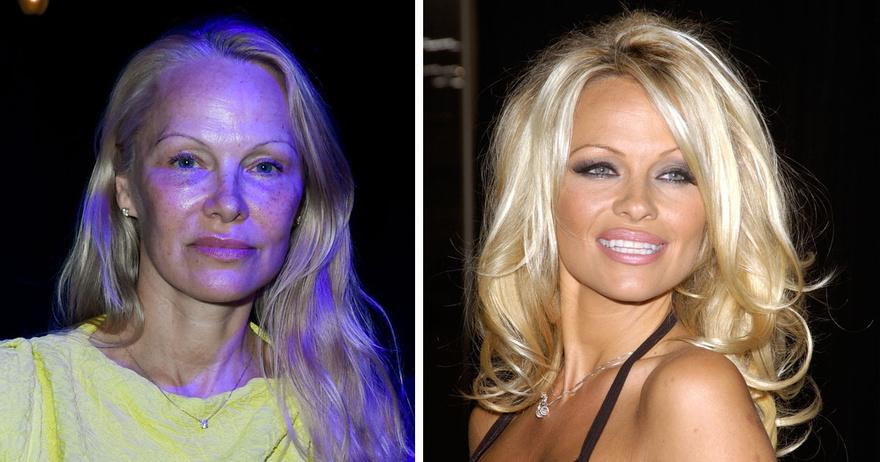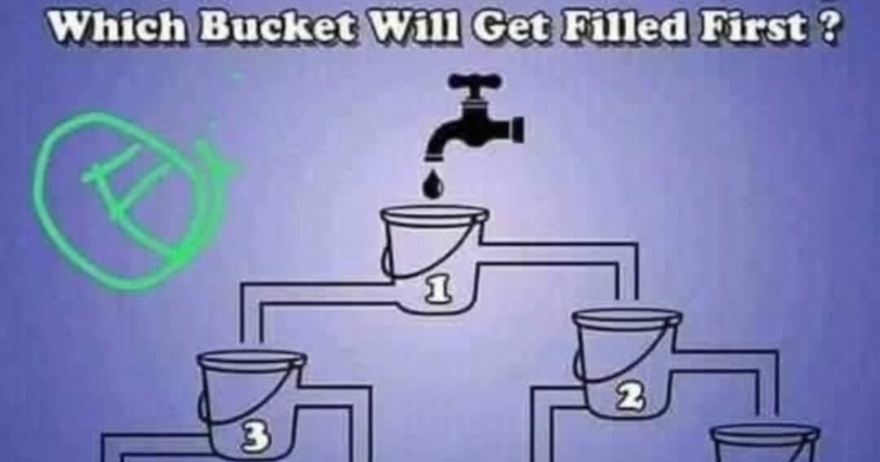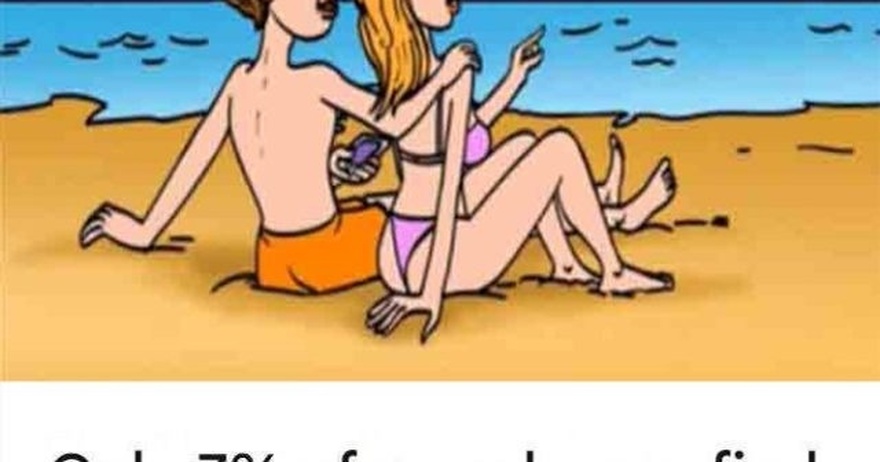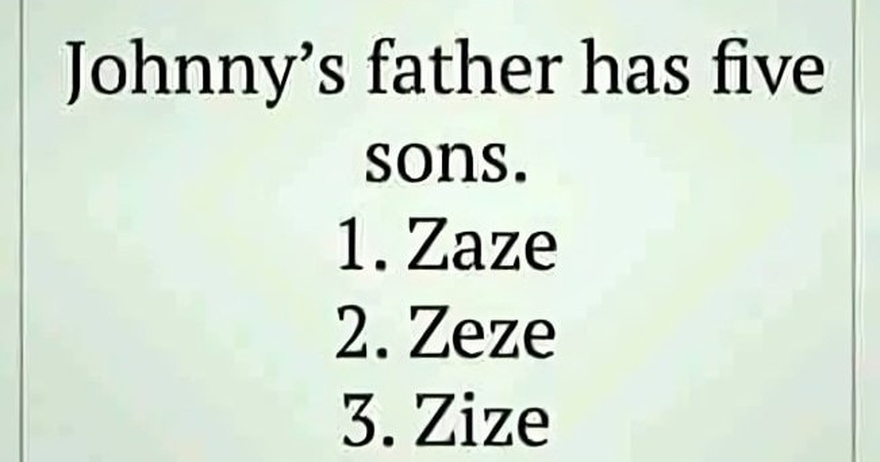Is your computer screen starting to look a bit worse for wear? Smudges, fingerprints, and dust can accumulate over time, making it difficult to see your display clearly. Whether it’s a laptop or a desktop monitor, keeping your screen clean not only improves visibility but also enhances your overall experience.

Although the process of cleaning your computer screen might seem daunting—especially with the risk of damaging the device—with the right materials and a careful approach, you can safely and effectively clean your screen. Follow these five easy steps to restore your computer screen to its original clarity.
How Often Should You Clean Your Computer Screen?
The frequency of cleaning your computer screen depends on several factors, including how often you use your device, the environment it’s in, and whether it’s a laptop or a desktop. For example, a laptop that’s rarely used and kept in a clean, dust-free room may only need occasional cleaning. On the other hand, a desktop computer in a busy office or a high-traffic area may require more frequent attention.
Generally, you’ll know it’s time to clean your screen when you start noticing visible dust, smudges, or fingerprints. It’s important not to neglect this task—over time, dust and stains can become more ingrained and harder to remove. Regular cleaning ensures that your screen remains clear and easy to use, reducing eye strain and extending the life of your device.

What You’ll Need
Before you start, gather the following materials:
- Three clean and dry microfiber cloths: Microfiber is ideal because it’s soft, lint-free, and gentle on delicate surfaces like computer screens.
- Warm water: Used to dampen the cloth for cleaning.
- Vinegar (optional): When mixed with water, vinegar can provide a natural cleaning solution, particularly for glass screens.
- Disinfecting wipes with 70% isopropyl alcohol (optional): These are particularly useful for disinfecting the screen, especially for Apple devices, but can be used on most screens with caution.
Step 1: Turn Off Your Computer
Before you begin cleaning, it’s crucial to turn off your computer. This step helps protect your device and makes it easier to see dust and stains on a black screen. If your computer has been running for a while and is still warm, give it a few minutes to cool down before you start. Cleaning a cool screen reduces the risk of streaks and ensures that any liquid used doesn’t evaporate too quickly.
Step 2: Wipe Away the Dust
Start by using a dry microfiber cloth to gently wipe away any loose dust or dirt from the screen. Microfiber is the best material for this job because it doesn’t leave behind lint and is soft enough not to scratch the surface. Avoid using paper towels, dishcloths, or any other rough fabrics, as these can leave scratches or damage the screen’s coating.
Hold the cloth gently and use broad, sweeping motions to remove dust, starting from the top of the screen and working your way down. This will ensure that any dust you wipe off doesn’t settle back on areas you’ve already cleaned.
Step 3: Use a Damp Cloth
After removing the loose dust, it’s time to tackle any smudges, fingerprints, or more stubborn dirt. The approach you take depends on the type of screen you have:
- For Glass Screens: If your computer screen has a glass surface, you can use a mixture of warm water and vinegar (in a 1:1 ratio) to clean it. Lightly dampen a microfiber cloth with this solution. Make sure the cloth is only slightly damp, not wet—excess moisture can seep into the screen’s edges or ports, potentially causing damage.
Wipe the screen gently from side to side in a straight motion. Avoid circular motions, as these can cause streaks. If needed, go over the same spot multiple times until the smudge is gone.
- For LED or LCD Screens: These screens are more delicate and should only be cleaned with a cloth moistened with plain water. Never use vinegar or other harsh chemicals on LED or LCD screens, as they can damage the display.
As with glass screens, lightly dampen the cloth and wipe gently from side to side. Be careful not to press too hard, as this could damage the pixels underneath the surface.
Regardless of the type of screen, it’s essential to avoid soaking the cloth or spraying liquid directly onto the screen. Too much moisture can lead to serious damage, including short circuits or corrosion inside your computer.
Step 4: Disinfecting Wipes
If you prefer to use disinfecting wipes, particularly for Apple devices, make sure they contain 70% isopropyl alcohol. These wipes are convenient and effective for cleaning and disinfecting the screen without any preparation. However, you should take care to ensure that the wipes are not too wet. If they are, wring them out slightly before use.
Gently wipe the screen with the disinfecting wipe, making sure to cover the entire surface. These wipes not only clean but also help eliminate germs and bacteria that may have accumulated on your device, particularly if you frequently touch the screen.
Step 5: Let the Air Dry It
Once you’ve cleaned the screen, take a third, clean, and dry microfiber cloth to gently remove any remaining streaks. This step ensures that your screen dries evenly and doesn’t retain any moisture that could cause spots or marks.
After wiping the screen, allow it to air dry completely before turning your computer back on. This is especially important if you’ve used a damp cloth or disinfecting wipes, as turning on the device before it’s fully dry could lead to electrical issues. In most cases, the screen should be dry within a few minutes, depending on the room’s temperature and humidity.

Additional Tips for Maintaining a Clean Screen
- Regular Maintenance: To keep your screen clean and minimize the need for deep cleaning, try to wipe it down regularly with a dry microfiber cloth. This helps prevent dust and smudges from building up over time.
- Avoid Direct Touching: Try to avoid touching the screen directly with your fingers as much as possible. This reduces the number of fingerprints and smudges that accumulate, making it easier to keep clean.
- Use a Screen Protector: Consider applying a screen protector, especially for laptops and tablets. A screen protector can reduce the impact of smudges and scratches and make cleaning even easier.
- Mind the Environment: Keep your computer in a clean, dust-free environment as much as possible. If you live in a particularly dusty area, consider using an air purifier in the room where your computer is located.
- Be Careful with Cleaning Products: Always avoid using harsh chemicals or household cleaning products on your screen, as these can damage the delicate surface. Stick to the recommended methods and materials to ensure the longevity of your screen.

Conclusion
Cleaning your computer screen doesn’t have to be a daunting task. By following these five easy steps, you can effectively remove dust, smudges, and stains without risking damage to your device. Regular maintenance, using the right materials, and being mindful of how you handle your screen can keep it looking clear and functioning well for years to come. So, the next time your screen starts to look a little grimy, don’t hesitate to give it a quick clean—your eyes (and your computer) will thank you!